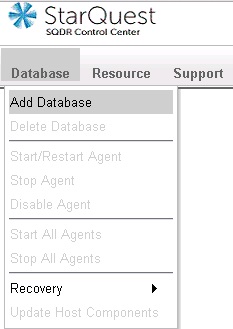
Connect to SQDR Control Center with a browser as described in Connecting to SQDR Control Center.
Logon as user SQDR, using the Launch Agent Control Database (Derby) password as supplied during installation.
Select Add Database from the Databases drop-down menu.
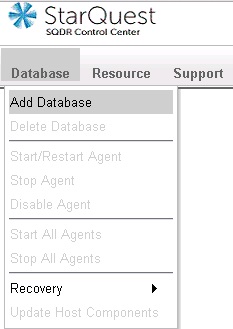
Choose the appropriate source database type (IBM i) and select Continue. You will see the following screen:
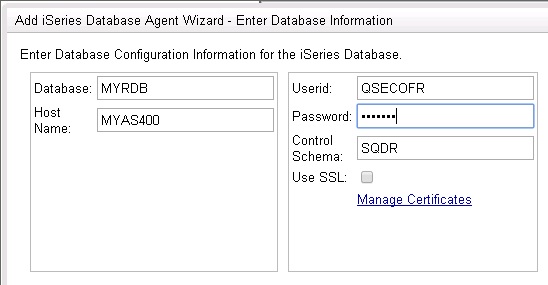
Enter the following values:
Database: database name (RDB) of the IBM i source system
Host Name: Host Name or IP address of the IBM i source system
Userid: the installing user. This is an existing user on the IBM i source system with *SECOFR authority (or with *SECADM and *ALLOBJ authority)
Password: password for the Userid
Use SSL: If you wish to use SSL (Secure Sockets Layer) to connect to the Db2 for i source system, select the Use SSL checkbox and select Manage Certificates to open a new browser window where you can add the IBM i system's Certificate Authority certificate. After adding the certificate, you can close the new browser window and continue with the wizard to Add a Database. See Configuring SSL to Db2 for i Source for details.
Control schema: use the default value (SQDR) unless there are multiple SQDR Plus systems accessing this host database. This value is also used as the Agent User, a user that will be created on the host system if it doesn't already exist. The Agent User will be the owner of the control schema (collection) and its contents.
Select the Next button. You will see the following screen:
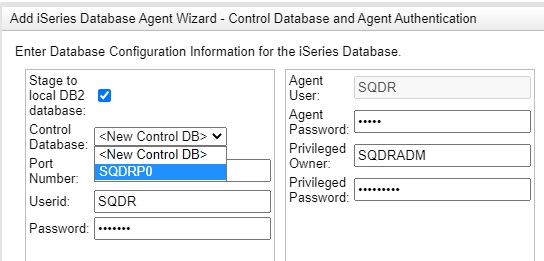
Enter the following values:
Stage to local DB2 database: enabled (default)
The values below Stage to local UDB database refer to the local Db2 for LUW database system which was installed as part of the Tier 2 SQDR Platform Prerequisites. The values in the right column refer to userID's to be created on the IBM i source system.
Select whether to create a new control database or select an existing database from the dropdown.
Port Number: enter the port of the local Db2 database. Default is 50000.
Userid: enter sqdr.
Password: enter the password of the Windows or Linux user sqdr created on the SQDR Plus platform as part of the Tier 2 SQDR Platform Prerequisites.
Agent User: This value is the Control Schema name entered on the previous dialog and cannot be modified on this screen.
Agent Password: Enter the password for the Agent User. If the user already exists, it must match the current password.
Privileged Owner: Enter the name of a user that will be created with *SECADM authority; This user will be created on the source system if it does not already exist. It will be the owner of the remote journal reader service program.
Privileged Password: Enter the password for the Privileged Owner. If the user already exists, it must match the current password. After the agent is created, the password for the privileged owner can be set to *NONE.
See the technical note SQDR Plus IBM i User Authorities for more information about the three IBM i userID's (installing user, agent user, and privileged user).
Select the Next button and configure the logging and optional email notification values. You can leave these fields blank during the installation and configure the email notification feature at a later time.
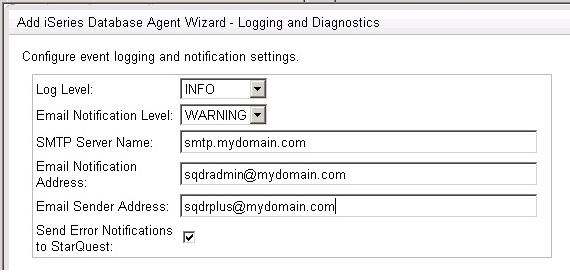
Select Next to create the Agent. This operation may take a while.
When you see a plus sign next to Databases, expand Databases and select the new database.
Choose Start/Restart Agent from the Database drop-down menu.
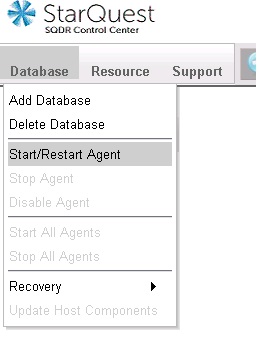
Selecting Start/Restart Agent creates the Staging Agent on the SQDR Plus system, and creates configuration tables and stored procedures on the source system. This process may take several minutes; a green checked icon will appear next to the database name when the process is complete. If the icon remains red, additional troubleshooting may be required before proceeding.