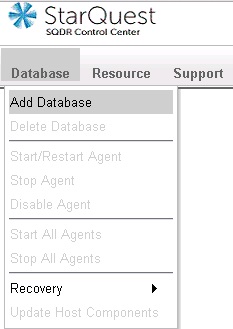
Connect to SQDR Control Center with a browser as described in Connecting to SQDR Control Center.
Logon as user SQDR, using the Launch Agent Control Database (Derby) password as supplied during installation.
Select Add Database from the Databases drop-down menu.
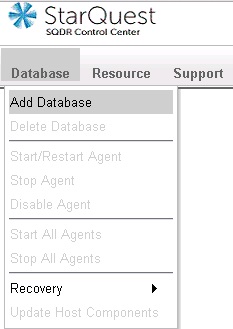
Choose the appropriate source database type (Oracle) and select Continue. You will see the following screen:
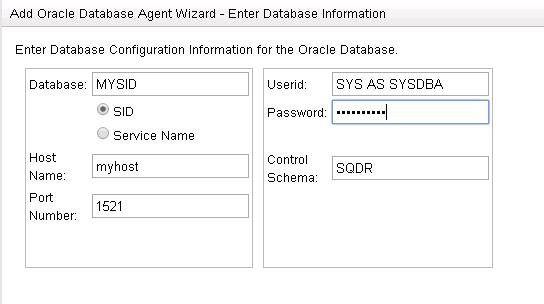
Enter the following values:
Database: source Oracle database name (SID or Service Name). In the case of a multitenant container database (Oracle 12c & later), this value should be that of the root container.
Host Name : Host Name or IP address of the source system.
Port Number: enter the port of the source system.
Userid: an Oracle user on the source system with authority to create new users and grant authorities e.g. SYS AS SYSDBA. Include the AS SYSDBA suffix so that appropriate grants are performed.
Password: password for the Userid.
Control schema: use the default value (SQDR) unless there are multiple SQDR Plus systems accessing this host database. SQDR Plus will create this schema on the host database and populate it with control tables and stored procedures.
Select the Next button. If you are using Oracle 11g, or Oracle 12c & later that is not configured as a multitenant container database (CDB), you will see the following screen, you will see the following screen:
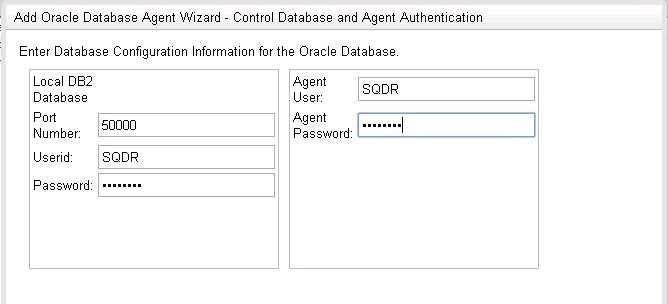
If you are using an Oracle 12c or later database that is configured as a multitenant container database (CDB), you will see the following screen:
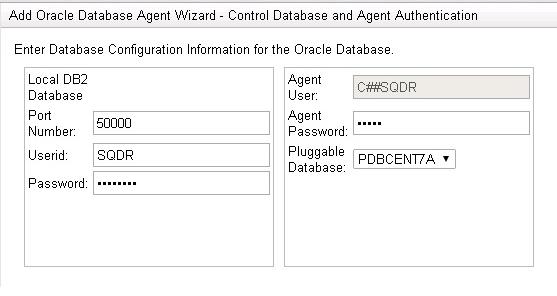
Enter the following values:
The values in the left column (Local DB2 database) refer to the local Db2 for LUW database system which was installed as part of the Tier 2 SQDR Platform Prerequisites.
Select whether to create a new control database or select an existing database from the dropdown.
Port Number: enter the port of the local Db2 database. Default is 50000.
Userid: enter sqdr.
Password: enter the password of the Windows or Linux user sqdr created on the SQDR Plus platform as part of the Tier 2 SQDR Platform Prerequisites.
The values in the right column refer to an Oracle user that SQDR Plus will use to access the source database. Typically, the value of the Agent User will match the Control Schema entered on the previous page, and the user will be created as part of the process of creating the SQDR Plus agent. However, you can also specify a different name for the agent user. If the user already exists, you must enter the current password, and that user must be granted the authorities defined in the technical note SQDR Plus Oracle User Authorities.
In the case of connecting to a multitenant container database (CDB), select the desired PDB (pluggable database) from the drop-down field. Note that the Agent User will be created in the root container as a Common User (C##SQDR).
To use XStream support, first prepare the Oracle source system using scripts provided by StarQuest support. Then:
Select the checkbox for Use Xstream-Out.
XStream-Out Name: enter the name of the outbound server created by the scripts.
XStream User & Password: enter the credentials for the XSTRMADMIN user created by the scripts.
Select the Next button and configure the logging and optional email notification values. You can leave these fields blank during the installation and configure the email notification feature at a later time.
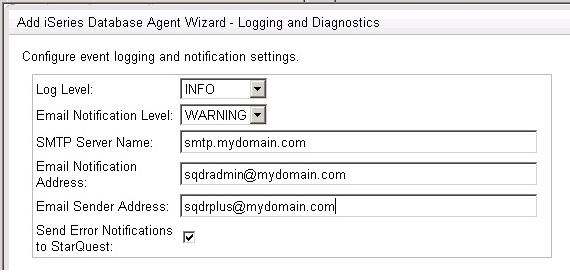
Select Next to create the Agent. This operation may take a while.
When you see a plus sign next to Databases, expand Databases and select the new database. If you are connecting to an multitenant container database (CDB), you will see two or more agents: a parent agent that connects to the root container, and a subagent for each PDB (pluggable database) that you wish to connect to. Be sure to start the PDB subagent; you will be working primarily with the PDB subagent. We recommend disabling the parent agent.
Choose Start/Restart Agent from the Database drop-down menu.
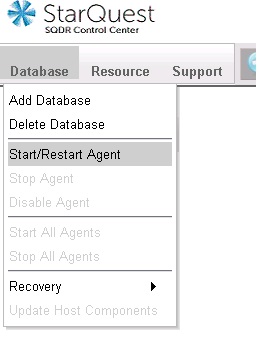
Selecting Start/Restart Agent creates the Staging Agent on the SQDR Plus system, and creates configuration tables and stored procedures on the source system. This process may take several minutes; a green checked icon will appear next to the database name when the process is complete. If the icon remains red, additional troubleshooting may be required before proceeding.
The Agent User (e.g. SQDR) needs certain privileges for the tables that will be replicated. The easiest way to grant these privileges is to publish the tables, as described in Publishing. In the case of an Oracle 12c multitenant container database (CDB), create the publications in the PDB subagent.