Click the Options button of the Connect dialog.
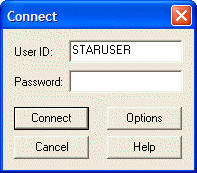
In the StarSQL Data Source Wizard dialog, select Change Password from the navigation tree.
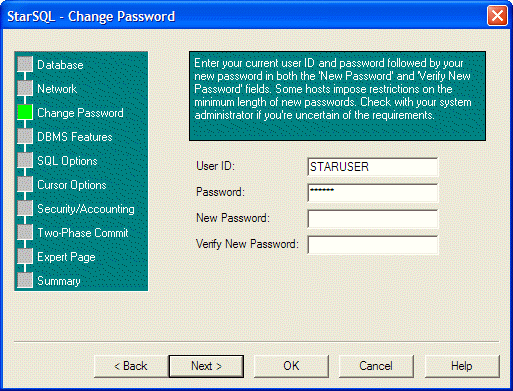
If it does not already appear, enter your current password in the Password field.
Enter a new password in the New Password field.
Enter the new password again in the Verify New Password field.
Click OK to close the StarSQL Data Source Wizard dialog and return to the Connect dialog.
In the Connect dialog, enter your old password in the Password field and click the Connect button. After you connect to the DB2 data source using the old password, StarSQL sends the new password to the host. Use the new password the next time you connect to the data source.