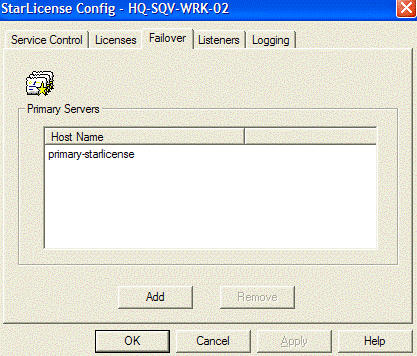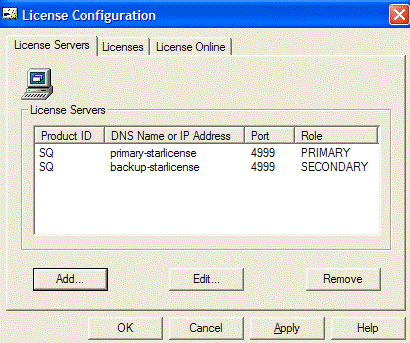StarQuest Technical Documents
How to Configure a Failover StarLicense Server
Last Update: 20 August 2018
Product: StarLicense
Version: 1.x
Article ID: SQV00SL001
Abstract
If you have more than one StarLicense server in the network, you can configure backup servers for failover so that requests to the Primary server for license connections can be fulfilled even if the Primary server fails or the service is stopped. Note that the failover StarLicense server does not require a license key.
Solution
Follow the steps in one of the below sections, depending on which computer operating system the server is running.
- StarLicense Server for Windows
- Windows Client
- StarLicense Server for UNIX
- UNIX Client
- StarSQL for Java (JDBC) Client
- Port Usage
StarLicense Server for Windows Instructions
Install StarLicense on a server that you want to act as the failover (backup) server. To add a Primary server that you want this failover server to monitor,
- Click the Add button of the Listeners tab to create a listener on port 4999:
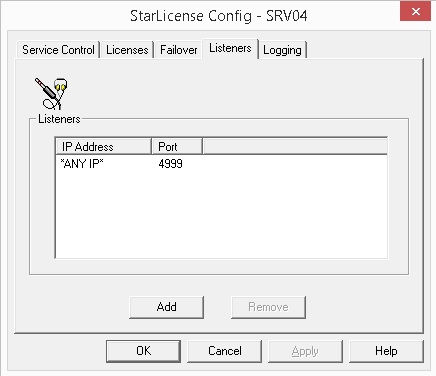
- Click the Add button of the Failover tab in the configuration for the backup server.
- In the Add Primary Server dialog, enter the Host Name or IP address of the Primary server and click OK.
Windows Client
On the StarSQL client, configure the License Configuration with the failover server location.
- On the License Servers tab, click the Add button to add a license server. Enter the Host Name or IP address of the failover server, select SECONDARY as the role, and click Add.
- After the StarSQL License Configuration verifies connectivity from the client to the failover server (this is performed automatically), review the configuration to ensure that both PRIMARY and SECONDARY servers are configured.
StarLicense Server for UNIX Instructions
Install StarLicense on a server that you wish to act as the failover (backup) server. To add a Primary server that you want this failover server to monitor,
- Log on as root user.
- Create a listener on port 4999:
# cd /usr/share/starlicense
# ./starlic-admin server-listener-add 0.0.0.0 4999 - Open the /etc/starlicense.rc file in a text editor and add or modify the following section of the file, replacing <IP address> with the IP address of the PRIMARY StarLicense server:
[PrimaryServer0]
Hostname=<IP address> - Stop and restart the StarLicense service from the StarLicense Configuration Menu.
UNIX Client
On the StarSQL client, configure StarLicense with the failover server location.
- Log on as root user.
- Open the /etc/starlicense.rc file in a text editor and add two entries, one for the Primary StarLicense server and one for the Failover StarLicense Server, as shown below:
[ClientServer0]
ProdID=CA
IP=<IP of PRIMARY StarLicense server>
Port=4999
Primary=1[ClientServer1]
ProdID=CA
IP=<IP of SECONDARY StarLicense failover server>
Port=4999
Primary=0 - Save the file.
- Stop and restart the StarLicense service from the StarLicense Configuration Menu.
StarSQL for Java (JDBC) Client
Identify the active StarLicense.properties file, which typically resides either with the JDBC jar file, or in the application's active directory, which varies by JDBC application.
This file designates whether to
- use native Java licensing by defining the primary & secondary servers in StarLicense.properties:
[ClientServer0]
hostname=myprimary
port=4999
primary=true[ClientServer1]
hostname=mysecondary
port=4999
primary=false
OR
- Use native Windows or UNIX (JNI) licensing by commenting out any [ClientServerN] entries.and specifying
[ClientLicense]
Nodelocked=trueWhen you do this, the licensing configuration created with StarSQL License Configuration (Starlic.exe on Windows) or /etc/starlicense.rc (UNIX) goes into effect for the JDBC driver.
Port Usage
TCP Port 4997 is used for communication between the primary and secondary StarLicense servers; firewalls should allow communication on this port to be initiated from either server.
TCP Port 4999 is used from communication from the client to the servers; firewalls should allow communication on this port to be initiated from the StarSQL clients to both servers. The value of this port is configurable.
DISCLAIMER
The information in technical documents comes without any warranty or applicability for a specific purpose. The author(s) or distributor(s) will not accept responsibility for any damage incurred directly or indirectly through use of the information contained in these documents. The instructions may need to be modified to be appropriate for the hardware and software that has been installed and configured within a particular organization. The information in technical documents should be considered only as an example and may include information from various sources, including IBM, Microsoft, and other organizations.