StarQuest Technical Documents
Using StarSQL for Java with DbVisualizer
Last Update: 1 May 2017
Product: StarSQL for Java
Version: 2.5 or later
Article ID: SQV00SJ014
Abstract
DbVis DbVisualizer is a Java-based universal database tool for developers, DBAs and analysts. It can be used on all major operating systems, accessing a wide range of databases.
The StarSQL for Java JDBC driver can be used with DbVisualizer to access DB2 data. This document explains how to configure DbVisualizer to use StarSQL for Java.
Solution
- Install StarSQL for Java. Note the install location (e.g. C:\Program Files (x86)\StarQuest\StarSQL_Java\ on 64-bit Windows; /usr/share/starsql_java on Linux).
- Configure StarSQL for Java licensing: edit StarLicense.properties and/or configure licensing with the License Configuration application, or create a DNS name starlic pointing to a StarLicense server. You can use one of the supplied sample applications to verify licensing. See Licensing for additional information.
- Start the Driver Manager dialog using the Tools->Driver Manager menu choice.
- Click the Plus sign to add a new driver.
- Enter the following information:
Name: StarSQL for Java
URL format: jdbc:StarSQL_JDBC://host:446/DATABASE
For Driver File Paths, click the folder icon and navigate to the location of StarSQL_JDBC.jar.
The Driver class com.starsql.jdbc.SQDriver is automatically detected and displayed in the Driver Class field.
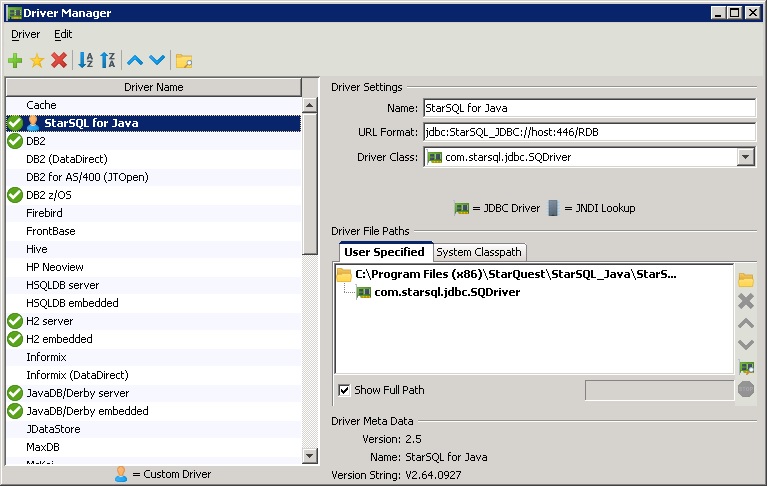
- Start the Connection Wizard using the Tools->Connection Wizard menu choice.
- Enter a descriptive name for the connection alias and select Next.
- Select StarSQL for Java from the dropdown for Database Driver and select Next.
- Enter Database URL, userid & password and select Finish. The connection should now look like this:
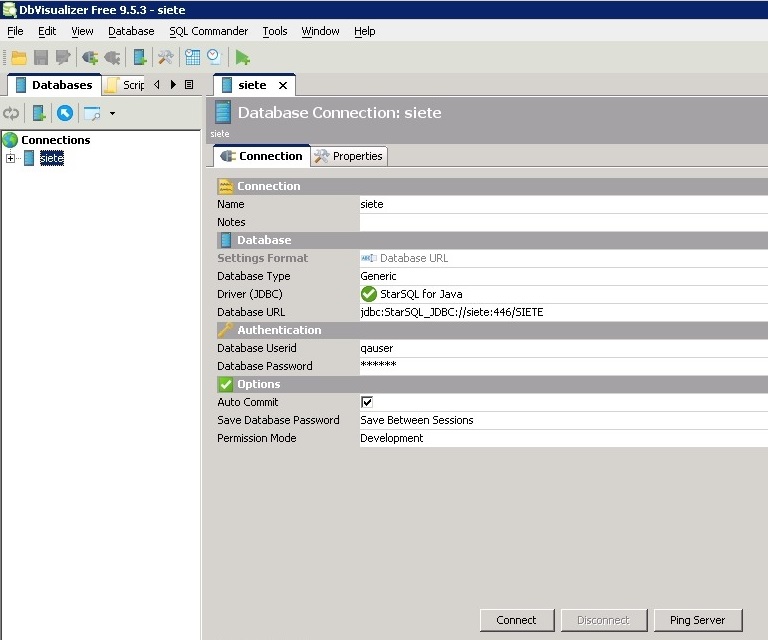
- Select Connect if necessary.
NOTE: Ping Server does not function when the connection is configured in this manner.
If you need to specify any of the optional StarSQL for Java connection properties, you can specify them on the Database URL, or enter them on the Properties->Driver Properties panel:
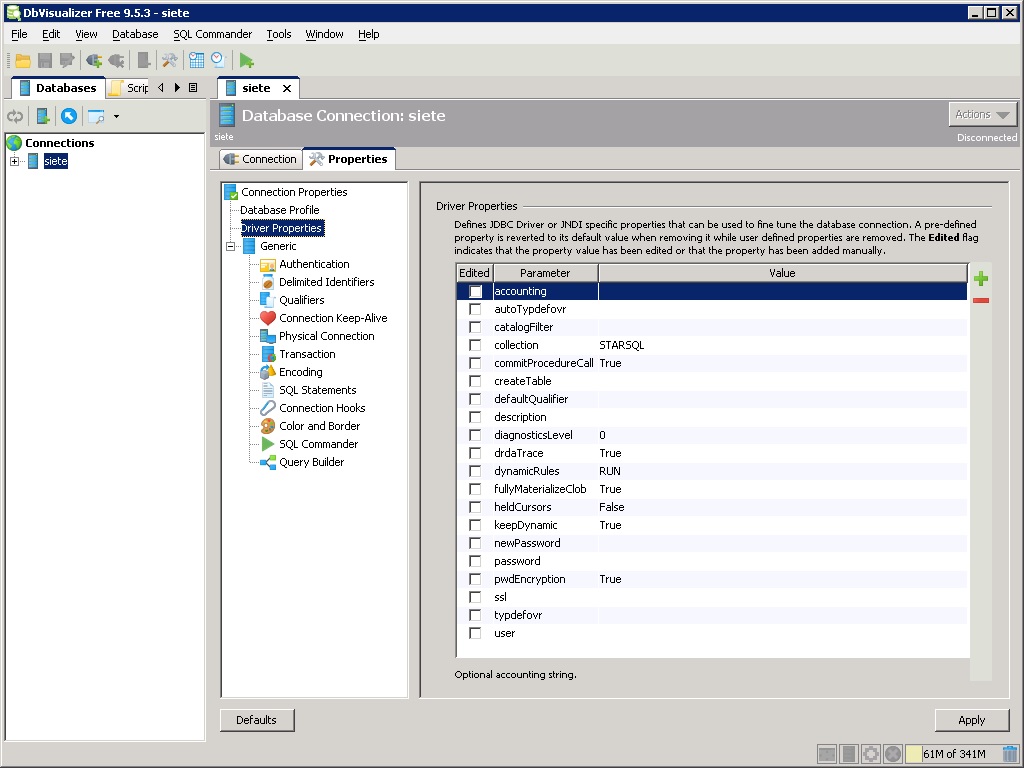
Licensing
To license StarSQL for Java for use with DBVisualizer, do of the following:
- Copy StarLicense.properties to the lib subdirectory e.g. C:\Program Files\DbVisualizer\lib.
- Create a DNS entry starlic, pointing to a StarLicense server, either on your DNS server or in your local hosts file (\Windows\System32\drivers\etc\hosts or /etc/hosts).
DISCLAIMER
The information in technical documents comes without any warranty or applicability for a specific purpose. The author(s) or distributor(s) will not accept responsibility for any damage incurred directly or indirectly through use of the information contained in these documents. The instructions may need to be modified to be appropriate for the hardware and software that has been installed and configured within a particular organization. The information in technical documents should be considered only as an example and may include information from various sources, including IBM, Microsoft, and other organizations.

