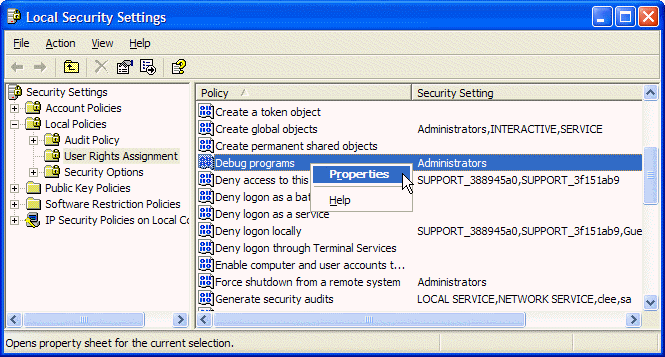
The Data Replicator Service runs as a Windows service. This topic describes how to enable the Replicator Service to take advantage of the Windows dump facility to capture detailed information about the conditions that may be causing the service to fail.
If you are encountering exceptions from the Data Replicator Service, capturing detailed system information may help StarQuest Technical Support and Engineering determine what is causing the problem. The dump is generated using the Windows DBGHELP dynamic link library (DBGHELP.DLL) and contains technical details of the system environment and processes at the time the problem occurs. This topic describes how to prepare a Windows computer to generate a dump file when the Replicator Service encounters an exception that cannot be handled.
To generate a dump file when the Replicator Service encounters an exception, the Replicator Service program account must have privilege to the Debug Programs security policy. The following section describes how to change the security policy.
Generating a dump requires that the account under which the Replicator Service runs has privilege to debug programs. Use the Windows Local Security Policy tool to add a user to the Debug Programs policy. The Local Security Policy tool is available from the Administrative Tools shortcut. Select the Debug Programs policy and execute the Properties command to display the properties, from which you can add a user or group to which you want to grant the privilege. The default configuration for the Replicator Service is to run as a SYSTEM account, although another user account can be specified when the Data Replicator Service is configured.
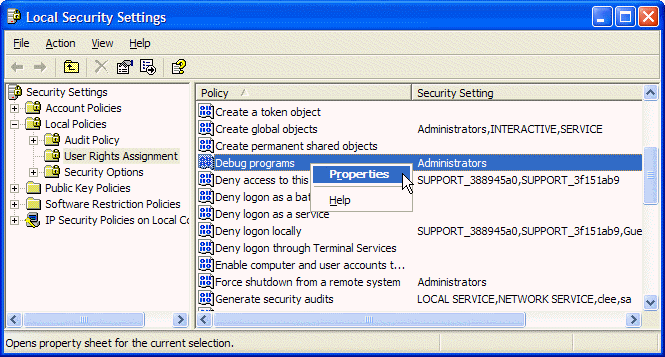
After you change the Security Settings you must restart the Replicator Service for the changes to take affect. You can stop and start the Replicator Service from the Replicator Manager (if running Replicator Manager as elevated and the service is local) or from the Windows Services control panel.
After you prepare the system as described in the previous step, proceed to use the StarQuest Data Replicator software in your normal manner. If an exception occurs and the service has permission, a dump file is generated. Send the dump file (.dmp) to the StarQuest technician whom you are working with to solve the problem.
The installation wizard creates a folder named C:\Users\Public\Documents\StarQuest\SQDR\CrashDumps in the common user directory. If an exception occurs a dump file is written to the CrashDumps folder. When a dump file is generated to the CrashDumps folder it is named with a format of:
sqdrsvc-<PID>-<TID>-YYYYMMDD-HHMMSS.dmp
<PID> is the process ID, <TID> is the thread ID, YYYYMMDD is the date, and HHMMSS is the time.
Locate the dump file and compress it into a .zip folder. Attach the .zip file to an email and send the email to support@stelodata.com.