StarQuest Technical Documents
Upgrade Considerations for SQDR and SQDR Plus
Last Update: 28 October 2019
Product: StarQuest Data Replicator
Version: 5.10 or later
Article ID: SQV00DR041
Abstract
This technical document provides instructions for upgrading the StarQuest Data Replicator software and discusses considerations related to the new features and functionality of the software.
This document is current as of v5.10, released October 2019. Also refer to the Upgrade Considerations sections of the Release Notes for SQDR and SQDR Plus.
See below for older upgrade information (upgrading to SQDR 3.6 & SQDR 4.5).
The information in this document is intended for existing SQDR users. If you are installing SQDR for the first time, refer to the appropriate SQDR Quick Start Guide at http://www.starquest.com/Supportdocs/browseQuickStarts.shtml. The SQDR Plus Quick Start Guides include instructions for installing both SQDR and SQDR Plus.
Upgrade Considerations for SQDR
- New support for DDL Replication (automatic handling of ALTER)
- Version Compatibility
- Updating Control Database
- SQDR is 64-bit only
- Migrating Settings from Registry to the Control Database
- Delay due to inaccessible source databases
Upgrade Considerations for SQDR Plus
- Update Host Components (DB2 for i source)
- Refresh Browser Cache to resolve SQDR Control Center problems
Upgrade Instructions
Previous Upgrade Documentation
Upgrade Considerations for SQDR
New support for DDL Replication (automatic handling of ALTER)
VERY IMPORTANT: After upgrading from a version of SQDR Plus prior to 5.10, a harmless "Table Altered" condition may occur for all subscriptions in a group. To resolve this condition, use Data Replicator Manager to either
- Run the incremental group OR
- Set the DDL Replication property to AUTOMATIC. This can be done at the group level or at the service level.
Carefully consider the values for the DDL Replication settings before resuming replications after the update. Customers using "archive" subscriptions may want to change the group advanced property to specify "ignore" for dropping columns, as appropriate, to retain historical information. Customers who typically replicate only some subset of columns, and do not want to automatically add new columns may want to specify "ignore" for adding columns. However, most customers will want to use Automatic/Add-Perform/Drop-Perform in order to take advantage of the automatic handling of source schema changes (for source DBMS systems that are supported by SQDR Plus for automatic handling - see the ALTER Processing topic (under Creating a Group of Subscriptions) in the SQDR Help file (drmgr.chm).
Version Compatibility
- Data Replicator Manager v5.10 or later must be used when connecting to an SQDR service running 5.10 or later.
- We recommend that both SQDR and SQDR Plus be updated to similar levels.
Updating Control Database
VERY IMPORTANT: You must run the Data Replicator Configuration to update your existing control database to the 5.10 format. See below for considerations if you are updating from SQDR prior to v5.07.
SQDR 5.10 introduces Control Database Schema version 5.10; previous versions are 4.90v2, 4.90, 4.50, 4.02. Contact StarQuest Support for assistance/advice if you are updating from SQDR prior to v5.07. We recommend creating a backup of your control database before performing the upgrade.
- If you are updating from SQDR 5.07 through 5.08, run the Data Replicator Configuration to update your existing control database to the 5.10 format. Select the checkbox to run the Configuration on the final screen of the installation wizard, or select Data Replicator Configuration from the Program Group, and choose "Use an existing control database and tables".
- If you are updating from SQDR 4.50 through 5.06, upgrade to SQDR 5.08 and update the control database to 4.90v2 format, and then upgrade to SQDR 5.10 or later and update it to the 5.10 format.
- If you are updating from SQDR 4.0x or 4.1x, you must first upgrade the control database to 4.50 format, then 4.90v2 format, before updating to the 5.10 format.
- If you are updating from SQDR 3x,, you must first upgrade the control database to 4.02 format, then 4.50 format, then 4.90v2 format, before updating to the 5.10 format.
SQDR is 64-bit only
As of v5.10, SQDR is distributed only as a 64-bit application. If you are currently using a 32-bit version of SQDR, you must upgrade to 64-bit. See Upgrading to 64-bit SQDR for details.
Most users are already using 64-bit SQDR. If you have any question, confirm that the name "StarQuest Data Replicator (64-bit) " (rather than "StarQuest Data Replicator") appears in the Programs & Features control panel, and that the product is installed in C:\Program Files rather than C:\Program Files (x86).
Migrating Settings from Registry to the Control Database
If you are upgrading from any version of StarQuest Data Replicator earlier than 4.90, you must run the Data Replicator Configuration to migrate your settings from the registry to the Control database.
Delay due to inaccessible source databases
After updating from a version prior to 4.90, the service will attempt to connect to every configured Source on startup, and will continue to do so on each service startup until it finally makes contact with that Source. If your SQDR configuration contains Sources that are either temporarily or permanently inaccessible, there will be a noticeable delay at startup. You can reduce this delay by changing the Login Timeout value on the Connection Pools panel of Service Properties from the default of 30 seconds to a lower value. However, it is preferable to ensure that all sources are accessible at least once during SQDR service startup, or remove unused Sources.
Upgrade Considerations for SQDR Plus
Update Host Components (DB2 for i source)
Users who are upgrading from a StarQuest Data Replicator Plus earlier than v5.06 must update host components on any DB2 for i source system. Using SQDR Control Center, select and stop each agent and select Update Host Components from the Database menu; you will be prompted for a user (e.g. QSECOFR) and password that has sufficient authority to update the source system.
Refresh Browser Cache to resolve SQDR Control Center problems
Symptom: After upgrading SQDR Plus, SQDR Control Center is not behaving as expected - e.g. one of these problems occur:
- New functionality is not working
- Credentials are rejected with the error "Login request failed. The response could not be deserialized."
- You see the error "Request failed. 500 the call failed on the server; see server log for details" and the jetty wrapper log contains GWT (Google Widget Toolkit) serialization errors.
Solution: Refresh the Javascript cache in the browser by using control-F5.
Upgrade Instructions
The StarQuest Data Replicator software is distributed as a compressed file that you download from the StarQuest Ventures web site. Contact StarQuest Customer Support for download instructions.
The instructions below assume the typical deployment of running both tier 2 (SQDR Plus Capture Agent) and tier (SQDR replication service) on the same Windows system. The procedure will be slightly different for split tier scenarios or when SQDR is used for snapshot only.
Perform the SQDR & SQDR Plus Upgrade
If you are running the 32-bit version of SQDR, you must update to the 64-bit version of SQDR before doing the upgrade below. Contact StarQuest Support for assistance.
Start the upgrade installer using the instructions below. The SQDR installer will automatically detect the existing version and upgrade the files as needed.
- Log on as an Administrator.
- Download SQDR and uncompress the file into a temporary directory.
- Run the setup.exe program from the SQDR installer image in the temporary directory.
-
The SQDR Plus installer will offer to install/update SQDR.
- The following dialog will appear; click Install:
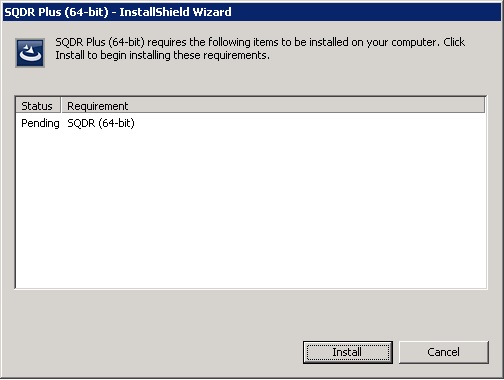
- The following dialog will appear; click Yes:
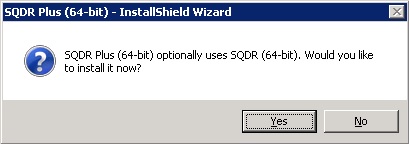
- The following dialog will appear; click Install:
- Some other updates (e.g. updating jre8sq) may happen.
- You will then receive the confirmation prompt to update SQDR Plus, click OK to start the upgrade process.
If prompted to restart the computer, cancel the SQDR Configuration and restart the computer. Once the computer has restarted, start the SQDR Configuration using the shortcut in the StarQuest Data Replicator program group.
Run the SQDR Configuration
As described in Updating Control Database above, you must run the SQDR Configuration to update the SQDR control database tables. The steps below may not exactly match the current version of SQDR Configuration, but typically you run SQDR Configuration and then follow the default prompts. You will see the confirmation dialog to update the control tables if an update is necessary.
- If the SQDR Configuration is not already running, start it using the shortcut in the StarQuest Data Replicator program group.
- In the first pane of the Configuration wizard, you will see the data source and connection information for the control database (e.g. a StarSQL connection to local DB2 LUW database SQDRC, or a SQL Server connection to a SQL Server database ControlDB). Click Next to proceed.
- Select the option Use an existing control database and tables and click Next.
- For SQL Server, from the Database drop down list, select the SQDR control database (e.g., ControlDB) and enter the schema "dbo" as the owner. A similar choice is offered for DB2 LUW. Click Next.
- You should see a dialog offering to upgrade the control tables. Click next.
- Select Automatic as the Service Startup Type and choose the System Account as the Log On As user. If you would like to change the Data Replicator service properties, we recommend doing this in Windows Services once the SQDR configuration has been completed. Click Next.
- Review the configuration summary, choose to start the Data Replicator Service and Manager and click Finish to complete the Data Replicator configuration.
Previous Upgrade Documentation
The following technical documents contain information about upgrading to previous versions of SQDR, and are referenced here for historical purposes.
DISCLAIMER
The information in technical documents comes without any warranty or applicability for a specific purpose. The author(s) or distributor(s) will not accept responsibility for any damage incurred directly or indirectly through use of the information contained in these documents. The instructions may need to be modified to be appropriate for the hardware and software that has been installed and configured within a particular organization. The information in technical documents should be considered only as an example and may include information from various sources, including IBM, Microsoft, and other organizations.

