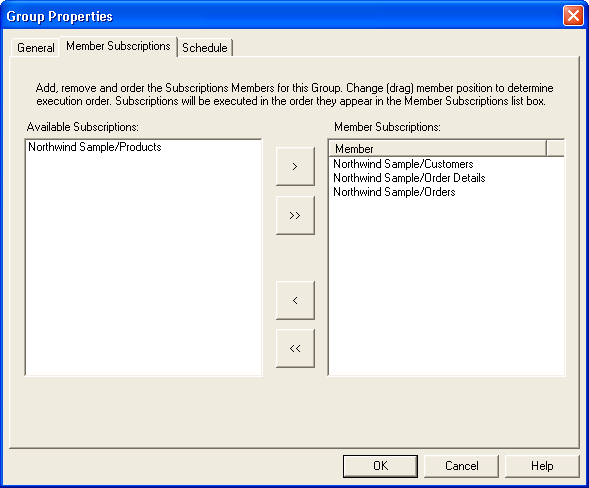
The Member Subscriptions tab of the Group Properties shows the subscriptions that are a member of this group in the right pane. For a snapshot group, the left pane shows all the available subscriptions.
For more info about incremental groups, see Adding Incremental Subscriptions to a Group.
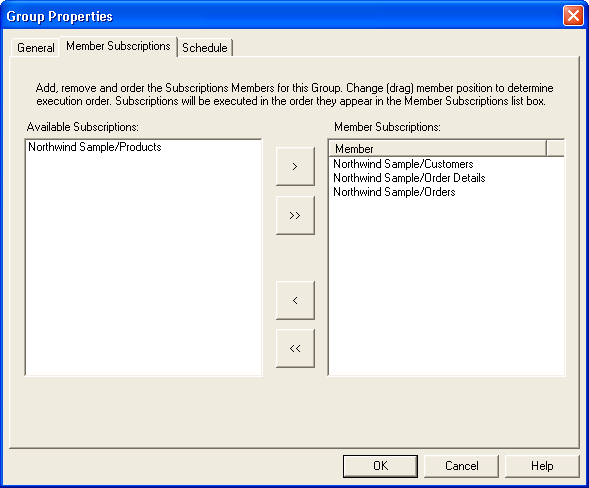
Snapshot only: Select an available subscription and click the > button to add it to the Member Subscriptions list. Click the >> button to add all the available subscriptions to the group. The subscriptions are identified with a name of source_name/object_name. To remove a member subscription from the group, select it and click the < button. Click the << button to remove all the member subscriptions from the group.
When the group is run, the Member Subscriptions are executed in the order they appear in the Member Subscriptions pane, beginning with the member at the top of the list. Select a member and drag it up or down to change the order in which the group members will be run. The Run Order is shown when you select the Members folder of the group and view the right pane with the Details option enabled.