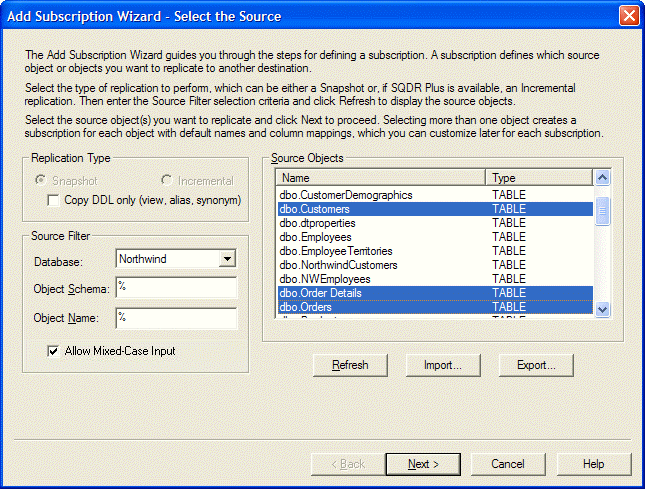
If you need to create a number of subscriptions that use the same source, you can use the Add Subscription Wizard to create the subscriptions all at once. This can provide an efficient method for defining properties that are common to all the subscriptions. The Add Subscription Wizard also provides an alternate method for manipulating the source object list with the Export and Import buttons. You can import the contents of a tab or semicolon-separated text file (with a .txt extension) to populate the Source Objects list of the source selection pane, as described in the Importing and Exporting Source Objects topic.
Be sure to review and understand the following considerations before you create multiple subscriptions at once.
All source and destination tables must be regular SQL files, not IBM i (AS/400) multi-member files.
All subscriptions created at one time initially share a single destination and a single set of Destination Options, Replication Options, and a single destination Object Owner. For snapshot subscriptions you can change these properties by editing individual subscriptions after they are created. The source and destination cannot be changed for incremental subscriptions.
All snapshot subscriptions created at one time initially share a single set of Schedule settings. View the properties of each individual subscription after the subscriptions are created to change each subscription's Schedule settings. (Subscriptions that perform incremental replication can be scheduled only from the Group Properties.)
You cannot specify BEFORE and AFTER SQL processing statements or criteria for rows to replicate while creating multiple subscriptions simultaneously, and defaults are used for all destination column settings. However, you can edit each subscription after the group of subscriptions is created to specify replication criteria, columns information, processing statements, and which indexes or constraints you want to replicate.
Use the Shift-Click or Control-Click techniques to select more than one object from the list of source objects, as illustrated in the following graphic. Note that, if you select multiple objects, they are added in the order they appear in the Source Objects list, not the order in which you select them. See Controlling the Run Order of Subscriptions for more information about ordering subscriptions.
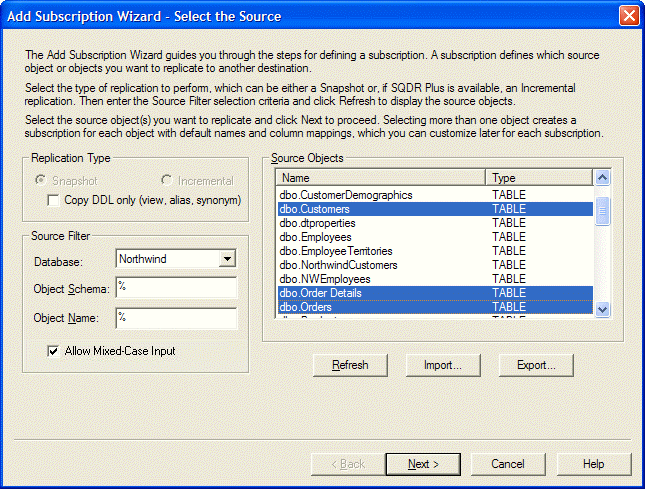
On the Destination screen, you have the option of defining derived columns that are inserted into each subscription. In addition, you can import derived column definitions for multiple tables. See Subscription_Options.
After you select the destination and click Next, a Define Group pane appears so you can create a new group or add the selected source objects as members of an existing group. Objects that are defined for incremental replication must belong to a group. If you create a new group you can specify the properties for it; if you add the source objects to an existing group the existing group properties apply to the new members.
After you respond to the remaining Add Subscription Wizard prompts and click Finish, the Replicator Manager saves the subscriptions, creating the individual subscriptions under the selected source and, if appropriate, adding the subscriptions to the specified group. After you create the subscriptions, modify the properties of individual subscriptions as appropriate for the particular data each will replicate.